If you can’t connect to ftp site due by ISP provider/Network restriction then it is recommended that you use an ftp client that implements the hftp Protocol
Two of the more robust and flexible clients that implement this Protocol are: lftp and gFTP
To connect to the server ftp using
lftp see: lftp a sophisticated ftp client – advanced options
gFTP
- Install gFTP (the installation method depends on the distribution you are using)
- Start gFTP
- Go to the FTP-> Options menu (Ctrl o)
- In the Options window, go to HTTP
-
Specify
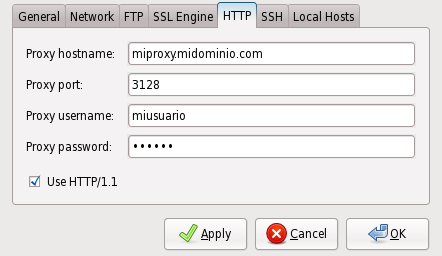
- -Proxy hostname: IP or name of the proxy server
- -Proxy port: port of the proxy server, which go out the http connection, usually 3128
- -Proxy username: user of the proxy server
- -Proxy password: the user of the proxy server
- -Check Use HTTP/1
- OK
- On the main screen to specify

- -Host: IP or hostname of the ftp server
- -User: User ftp
- -Pass: Password of the user of the proxy server
- Press Enter
