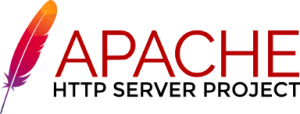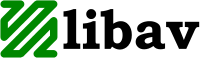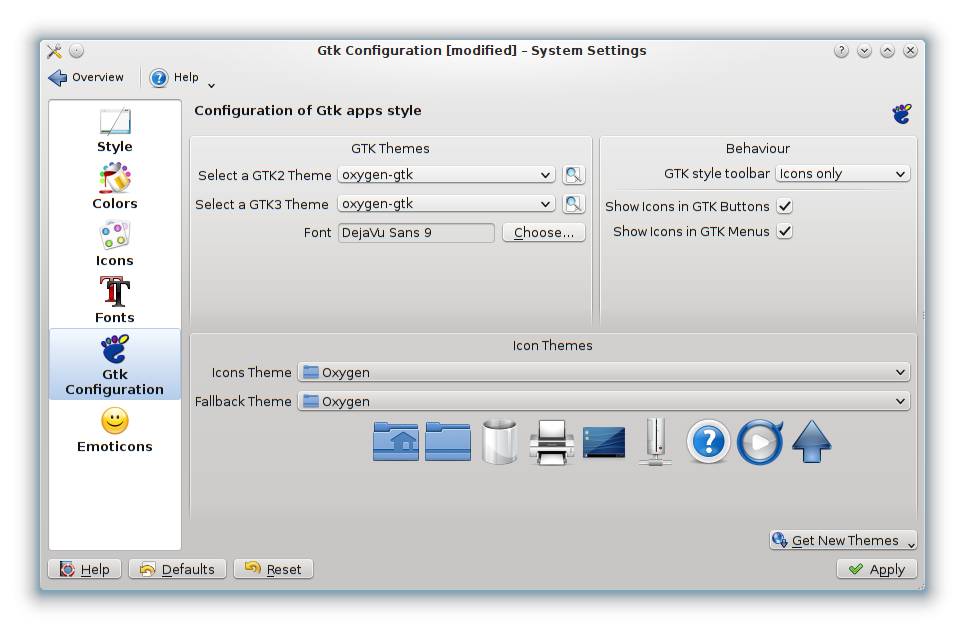The obfuscated XML files are difficult to read because the content of the file occupies a single line. Today LibreByte offers 3 tools that allow you to format an XML file.
Tool 1: web browser, examples: Mozilla firefox, Google Chrome. The disadvantage of using a browser is that you can not edit the XML file, only useful if you if you want to view it and nothing more.
Tool 2: use xml_pp, xml_pp is part of the XML-Twig suite, to install it on Debian GNU/Linux type:
$ sudo apt-get install xml-twig-tools
You can then format the XML file by typing:
$ xml_pp -i mifichero.xml
If you want to save the formatted content in another file, type:
$ xml_pp mifichero.xml > mifichero_pp.xml
If you want to edit the formatted file, you can use any text editor.
Tool 3: Use Geany editor and prettyprinter plugin, to install it on Debian GNU/Linux type:
$ sudo apt-get install geany geany-plugin-prettyprinter
After running the above command, you must perform the following steps to activate the plugin
1. Run Geany
XFCE:
Menu-> Development-> Geany
From the console, you can also type:
$ geany &
2. Find the Menu
Tools -> Plugin Manager
3. Activate the plugin XML PrettyPrinter
Once the plugin is activated, the option to format XML appears in the Menu:
Tools-> PrettyPtrinter XML
Further reading
– man xml_pp
– Geany Project
– XML-Twig
– Geany un IDE ligero