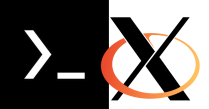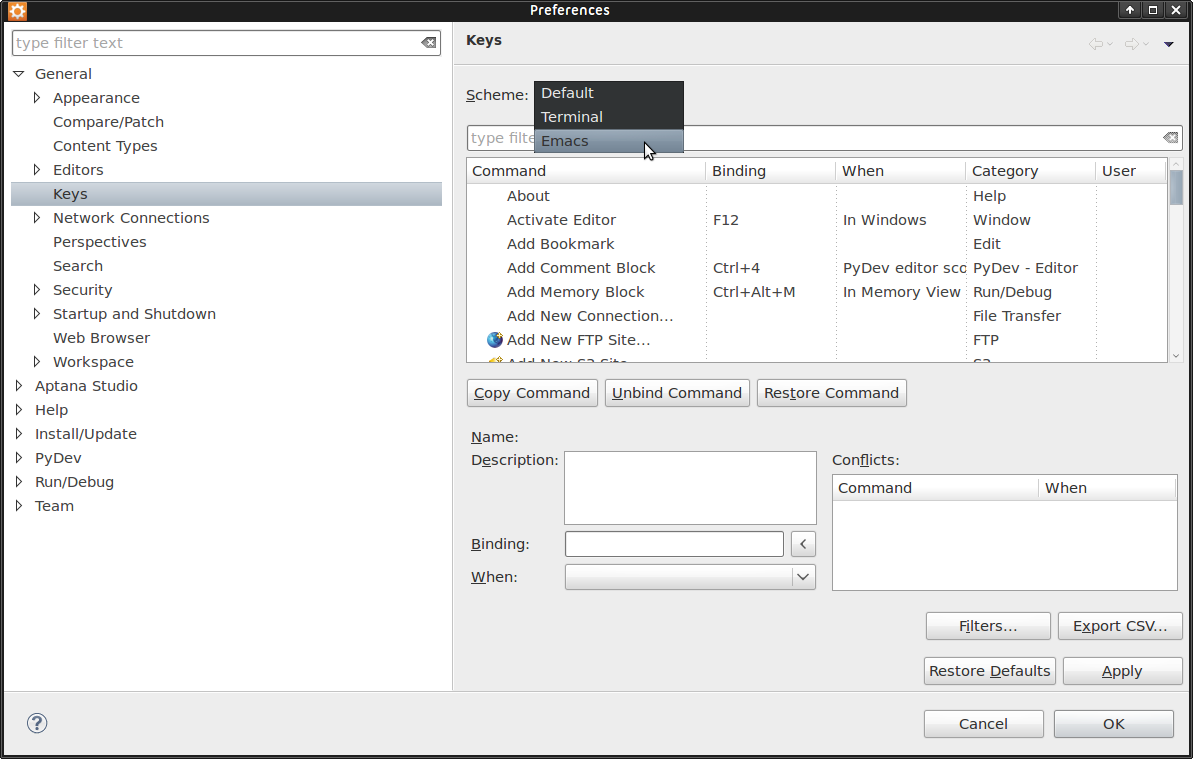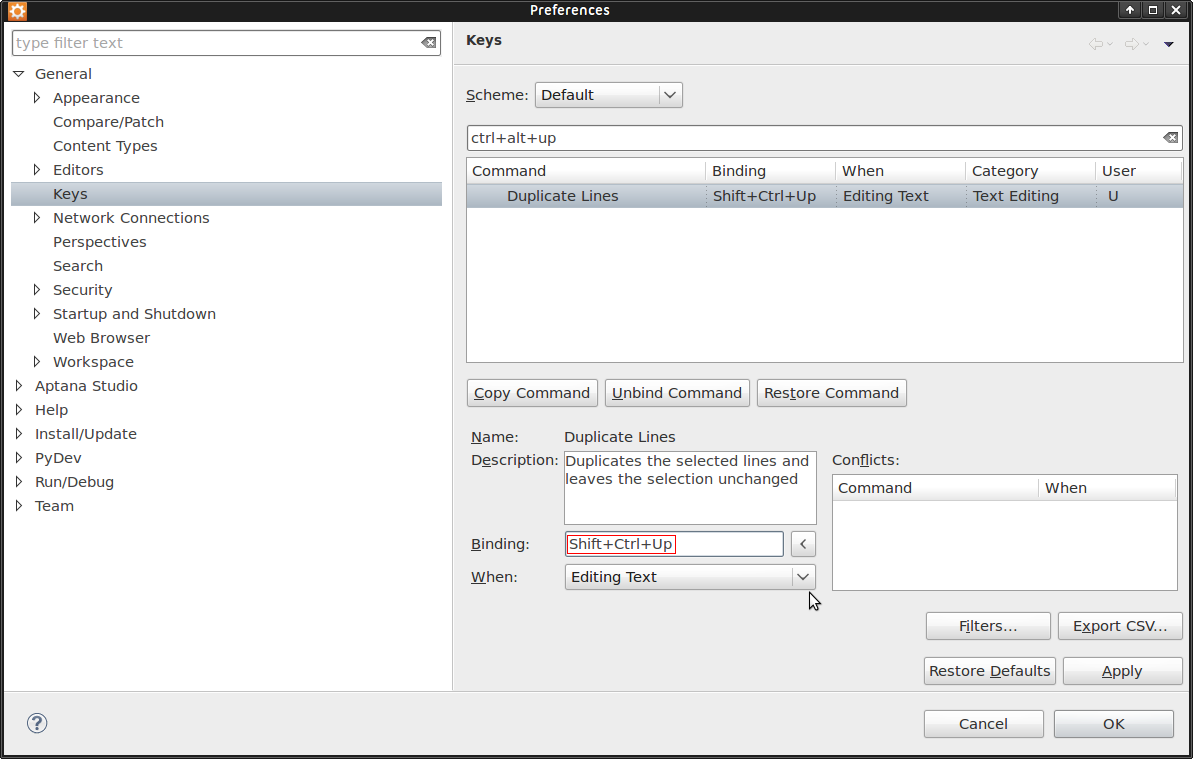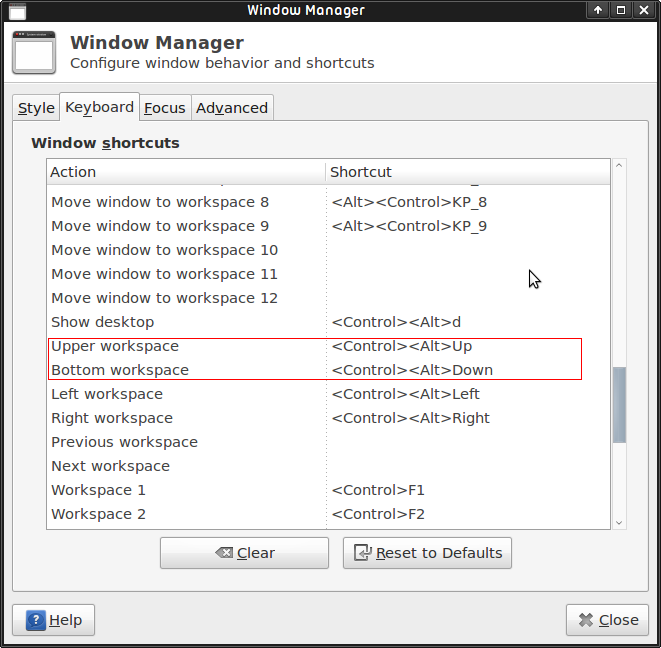P. The default Eclipse keybinding comes into conflict with XFCE default keybinding, Eclipse use CTRL + ALT + ↑ and CTRL + ALT + ↓ to duplicate and copy text lines respectively, while XFCE used them to change from a higher to a lower workspace or vice versa. How to change this behavior?
R. To resolve the situation above you can follow one of the following procedures
Procedure 1 – change the shortcuts in the Eclipse configuration
Change keybinding
Windows->Preferences->General->Keys
[caption id="attachment_1261" align="alignleft" width="630"]
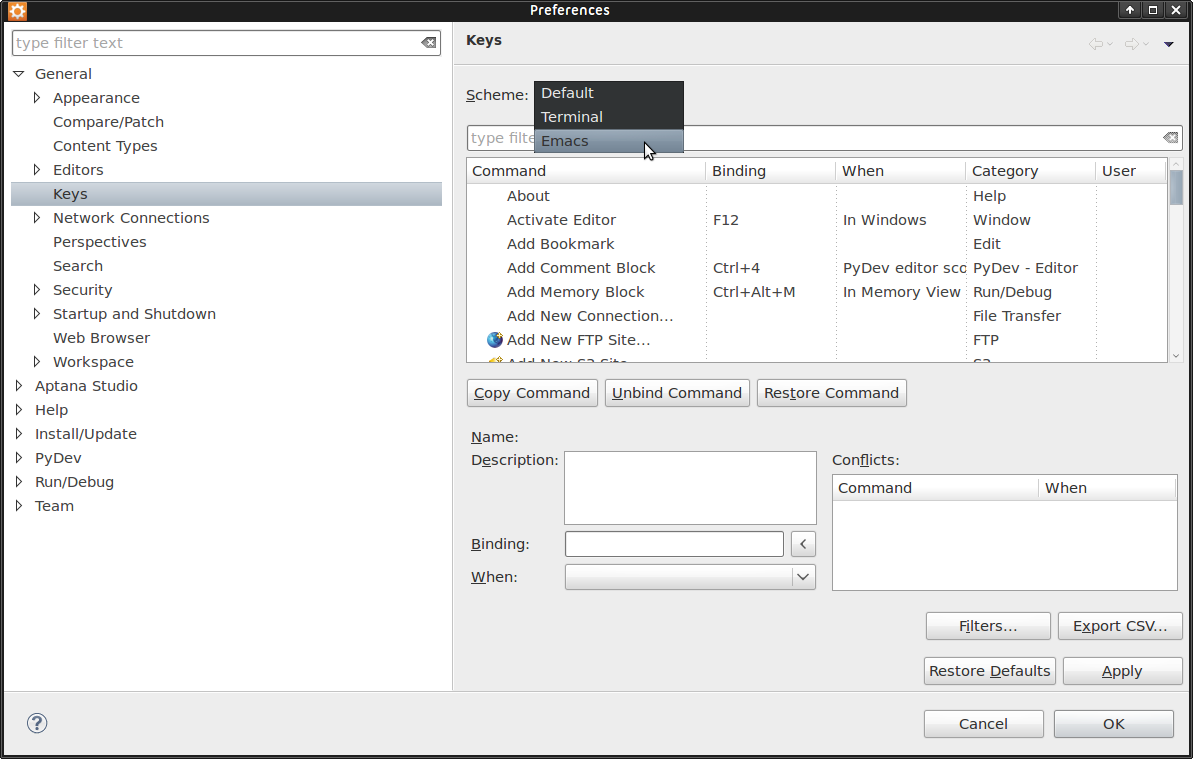
Eclipse, change the keybinding for copy and paste actions[/caption]
Eclipse, change the keybinding for duplicate and copy actions
[caption id="attachment_1262" align="alignleft" width="630"]
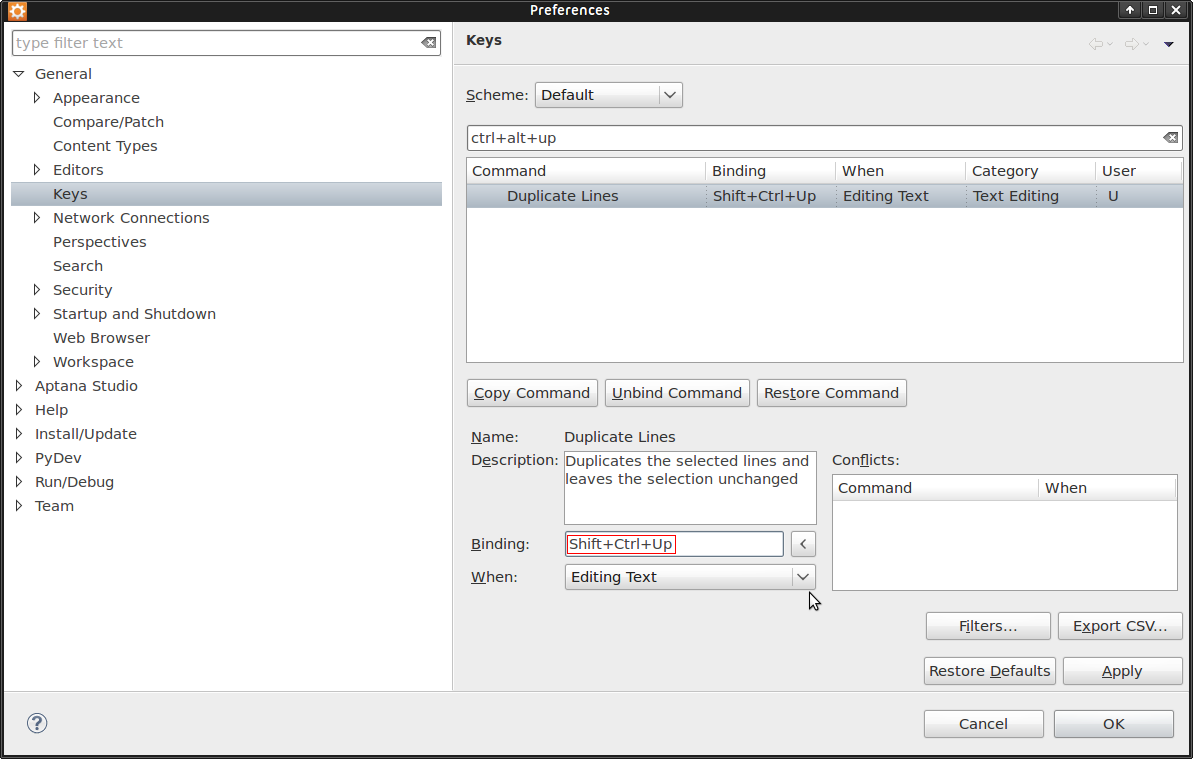
Eclipse, change the keybinding for copy and paste actions[/caption]
Procedure 2 – Change the XFCE keybinding for change a workspace to another actions
Xfce Menu->Settings->Windows manager
[caption id="attachment_1260" align="alignleft" width="630"]
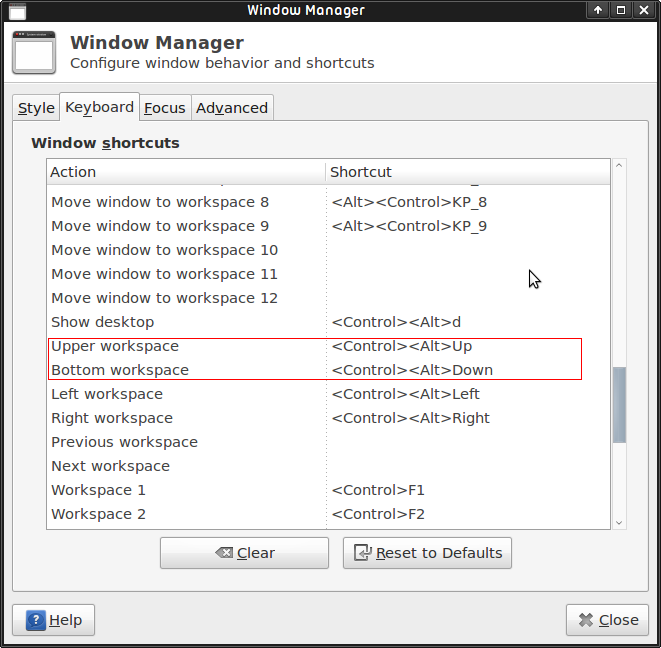
XFCE keybinding settings[/caption]